Module 1 (Hardware)
 Photo by Lorenzo Herrera on Unsplash
Photo by Lorenzo Herrera on UnsplashComputer components
For a computer to work, it needs some physical components to help it calculate and process human input. So, in order to understand how a computer works as a whole, one must first understand its individual parts. In order to successfully accomplish this task and expand my knowledge, I list all the relevant content in the following chapters.
CPU
Central Processing Unit (CPU)
- First, there is the arithmetic-logic part (ALU), which is contained in a CPU. This part is only responsible for mathematical calculations based on binary numbers.
- The second part consists of the control unit (CU). It is mainly responsible for making decisions and making sure that the computer works as efficiently as possible so that no unnecessary computing power or energy is wasted.
- The third and final part is the processor registers. They are similar to the registers in the real world, where each register stores some information that is needed by the CPU for the next executions or that is used most often. Each register has an address where the pointer indicates what information the CPU needs next.
As for the construction of the CPU, it needs a socket as well as a heatspreader to get rid of unnecessary heat generated during calculations. Typical brands for these components are Intel, AMD or Qualcomm. To distinguish the “performance”, the clock rate is usually considered and nowadays also the so-called “cores”.
The clock rate is specified in the hearts (Hz) metric. Common clock rates for today’s CPUs are between 1.5 GHz and 5 GHz. GHz stands for Giga Hearts, so for example 4 GHz equals 4'000'000'000 hearts. It indicates how many instructions per “cycle” the processing unit can execute. With newer CPUs, it is usually common to integrate multiple “cores” so that the CPU can execute multiple tasks or cycles simultaneously.
Motherboard
Section of a motherboard
Motherboards differ mainly by their size and purpose. For example, the different standard sizes are ATX, Mini ATX, Micro ATX or System on Chip (SoC), these are used for smaller devices like a smartphone. The application area also plays a role. For example, a motherboard for a server generally has many more solts and IOs compared to motherboards for private PCs.
RAM
Random Access Memory (RAM)
Unlike RAM, which is used for fast access to information as well as editing the information. However, the disadvantage is that as soon as the computer is turned off (power is cut), everything in the RAM is erased and cannot be recovered. These memories are mounted relatively close to the motherboard to reduce the latency.
In addition, there are different types that have been developed over time:
- DRAM (Dynamic random access memory)
- DDR4/5 (Double data rate gen 4/5) is clocked higher and therefore can transfer more date in the same amount of time
- DIMM/SODIMM (Dual in-line memory module)
Storage devices
Storage device (HDD)
Hard disk drives (HDD) are among the primary storage devices. An arm-like “actuator” mechanically writes data to or reads data from the platters/disks. Therefore, they are somewhat slow compared to non-physical storage and become worn out over time.
Solid-state drives (SSD), on the other hand, have no mechanical parts. They use flash memory and everything is built logically and not physically (through different voltages).
PSU
Power supply unit (PSU) lower left corner
GPU
Graphical processing unit (GPU)
With such a specialized unit, graphical input/output can be displayed much faster, but it also requires more power and space to implement in a PC.
Cooling devices
Vents and watercooling system
Click to view the answers
- 1: 1.8GHz / 2.3GHz
- 2: System on Chip (SoC)
- 3: 16GB
- 4: SSD
- 5: My laptop doesn’t have a PSU it only has a AC adapter integrated in the loading cable.
- 6: Yes but its not a complete card its iGPU.
- 7: Its normally cooled with vents. Smartphones have special thermal diffusion sheets to cool themselves.
Click to view the hypothetical machine
- Windows 10/11
- Intel i9 12th Gen
- 4x 32GB DDR5-RAM Corsair Dominator Platinum RGB
- 2x 2TB Sandisk SSD Plus
- HP NVIDIA RTX A4000 4DP
- ASUS ROG STRIX 550G 80+ GOLD power supply black
- Darkflash Tech L6 CPU active cooling LED (heatsink + fan 90x90)
- 4x Xigmatek Galaxy III Essential Computergehäuse Ventilator
- Netzwerkkarte ASUS XG-C100C V2
- Shopping list for the selfmade PC on digitec.com
Bits and bytes
A bit is a single logical unit that the computer needs to perform calculations. It is the lowest level of code and it only has ones or zeros. The 1 stands for “power on”, the 0 stands for “power off”. A byte consists of 8 bits.
Click to view the answers
- 1: 125'000KB
- 2: 8'388'608 bits
- 3: 931GB
- 4: Amanox Tea
Johnny Program
Johnny is a quite simple and straightforward program that aims to illustrate how a CPU works and calculates. With an easy-to-use interface and 10 basic commands, you can imitate the CPU’s calculations. Here is a quick look at the default web interface of Johnny:
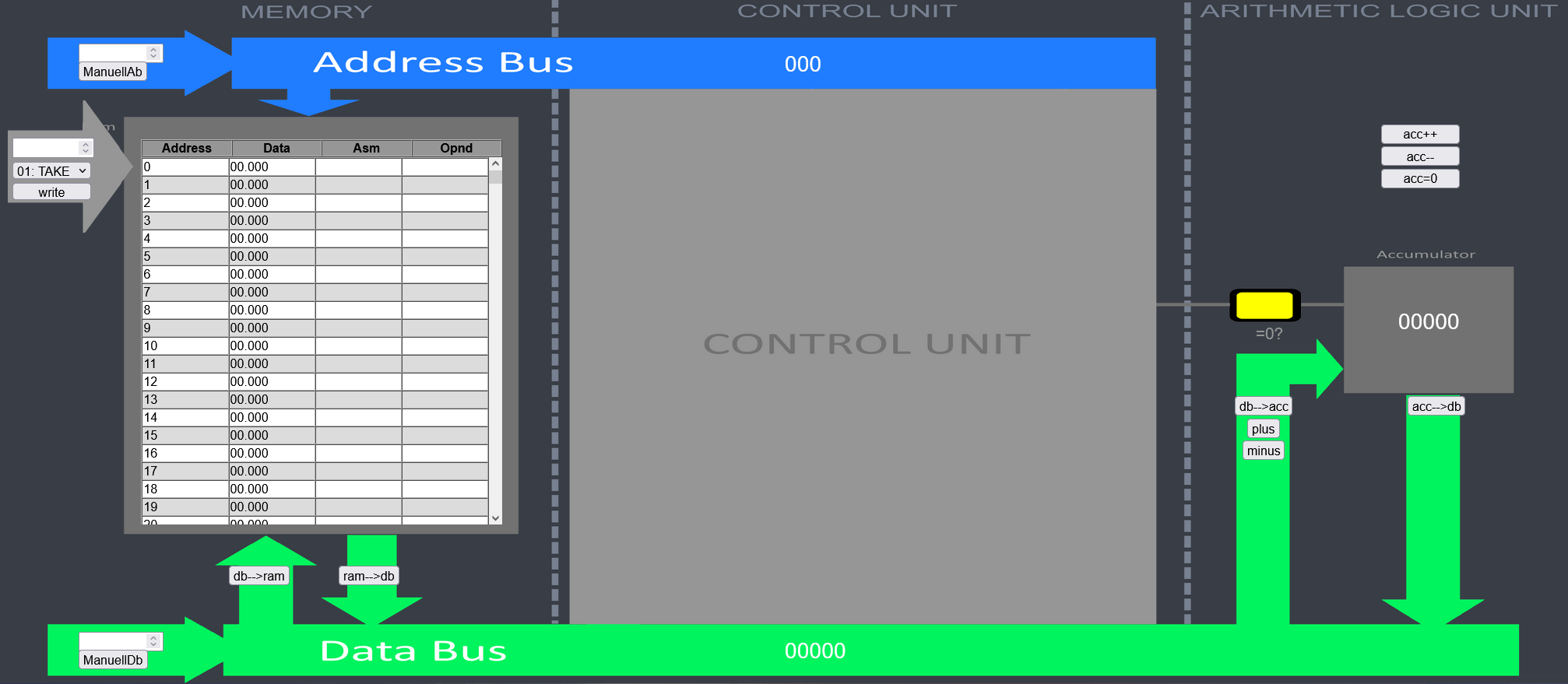
Standard Johnny web interface
Click to view the programm
Standard commands are: TAKE, ADD, SUB, SAVE, JMP, TST, INC, DEC, NULL, HLT
Now to multiply two different numbers in random registers and save the result in another random register I used the following programm:
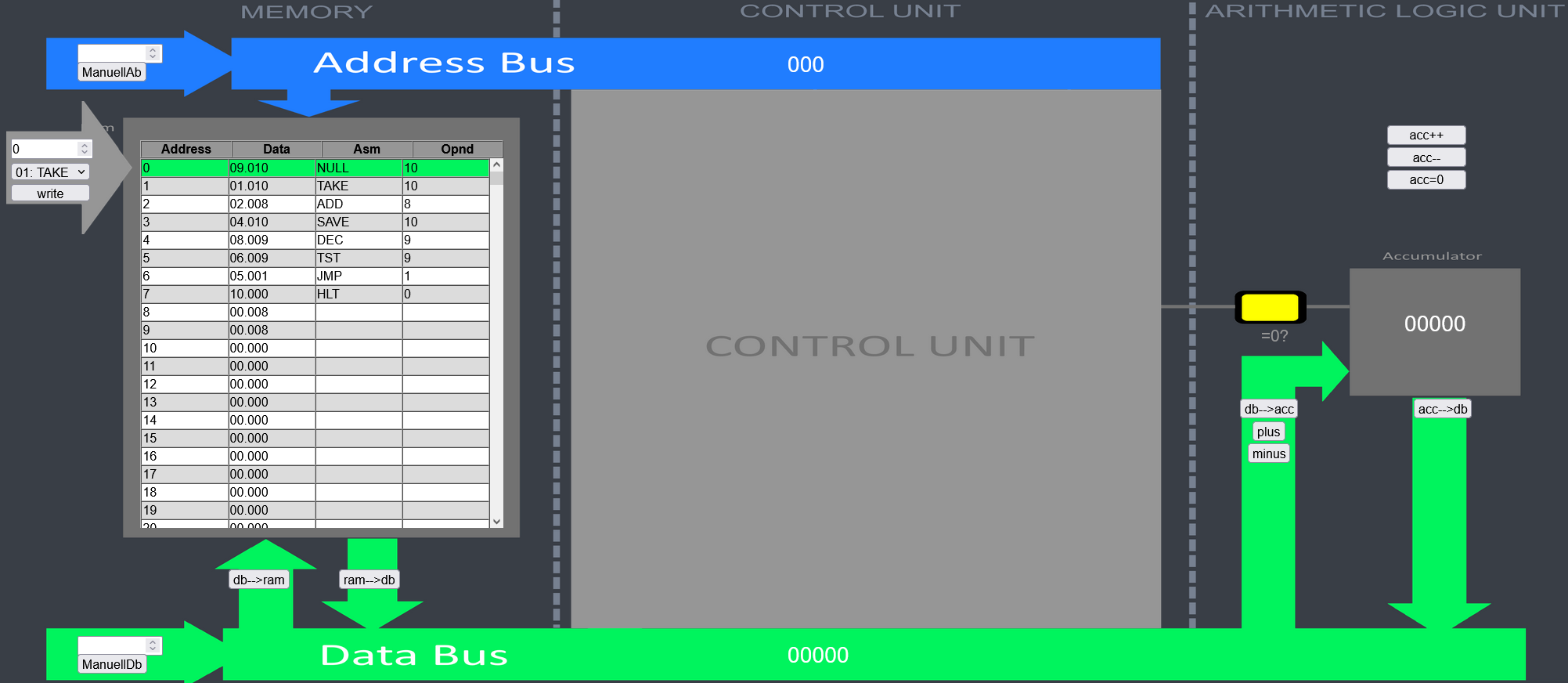
Program start
And the result was shown in my default register:
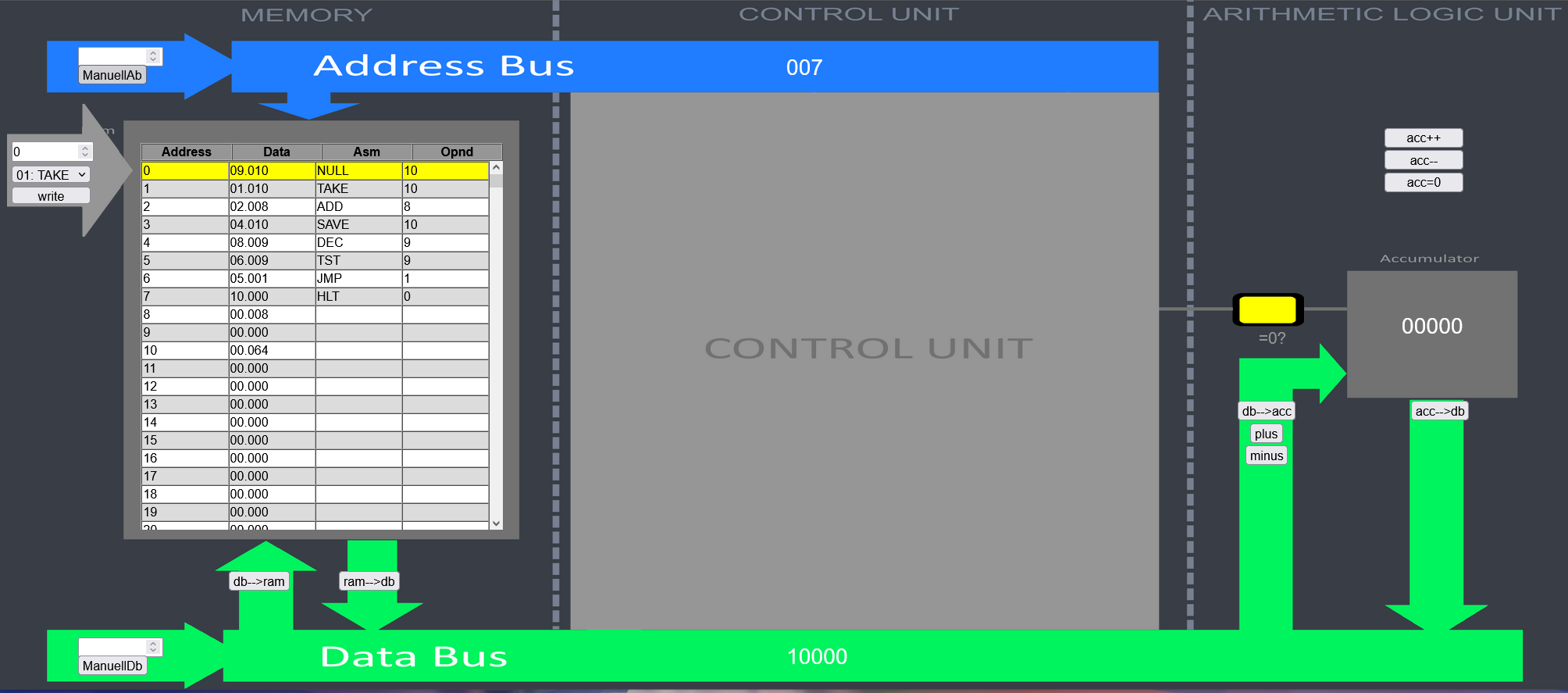
Program finished
Boolean algebra
Transistors are the basis that a chip in modern technologies work. They have two states: on or off equal to open or closed. With these to states you can define different combinations to let them open the “gate”. These options are AND, OR, NOT, XOR, NAND and NOR. Here’s a short overview over the boolean algebra types and tables:
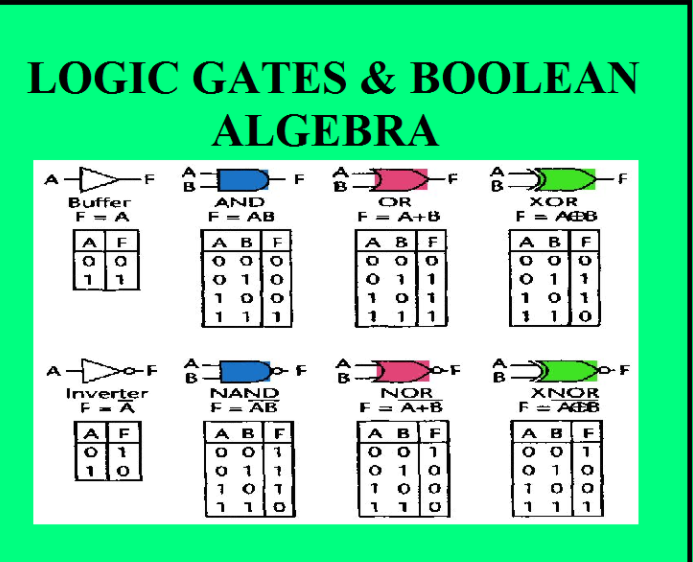
Boolean algebra / Source: Tracyrenee
Cookie Clicker Task
In this part of the module, I changed values in the memory with the help of the program CheatEngine to “cheat” in the game CookieClickers. It was possible to achieve a huge number of clicks in a very short time.
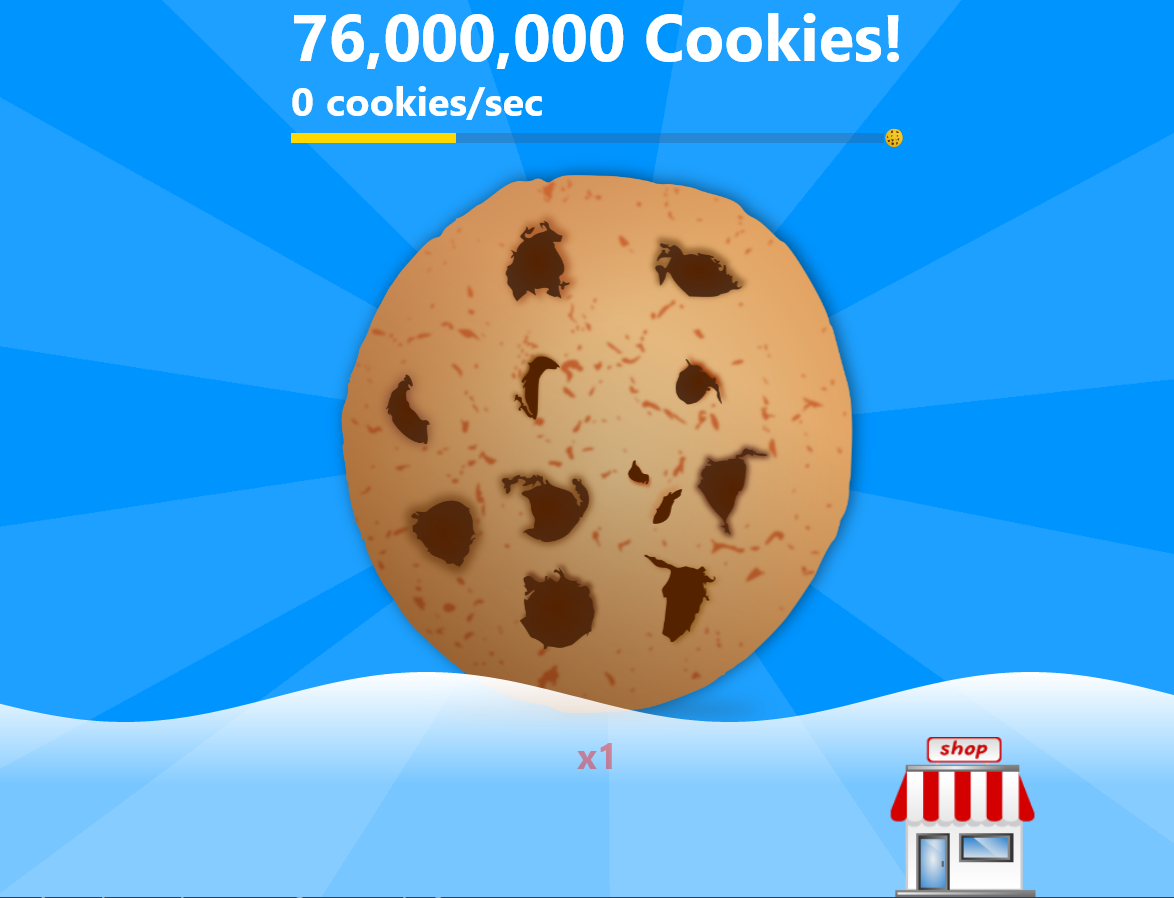
CookieClickers cheated final result
Click to view the answers
- 1: Consumer HDDs are made for PCs or laptops. They deliver fast information and have a much faster reading/writing speed then server or Network Attached Storage (NAS) HDDs. In return they can only run for a few hours in one piece. Server HDDs on the other hand can nearly run forever and have some extra features like RAID (redundant array of individual disks) configuration.
- 2: There are two grades for SSDs. Enterprise or client SSDs.
- 3: Server based: My SSD -> Dell R6515, my HDD -> Synology DS216+ Consumer based: My SSD -> Sandisk SSD Plus, my HDD -> Seagate FireCuda HDD
Interfaces
Regarding the different hardware interfaces, here is a list that I have created:
External interfaces
| Name | Use case | Release | Bandwidth | Wires | Clock | Signaltype | Distance |
|---|---|---|---|---|---|---|---|
| RCA | Video, Audio | 1940 | 10 MHz | 1 | 768 kHz | Analog | 3m |
| RJ45 | Network | 1970 | 10 GBit/s | 8 | 160 MHz | Digital | 3m |
| VGA | Video Trans. | 1987 | 3 MBit/s | 14 | 60 MHz | Digital | 4m |
| USB-1.x | Power, Data Trans. | 1996 | 1.5 MBit/s | 4 | 1 kHz | Digital | 5m |
| DVI | Video Trans. | 1999 | 7.44 GBit/s | 29 | 165 MHz | Digital | 4.5m |
| USB-2.0 | Power, Data Trans. | 2000 | 480 MBit/s | 4 | 24 kHz | Digital | 5m |
| HDMI | Video and Audio | 2002 | 48 GBit/s | 19 | 150 MHz | Digital | 25m |
| DP | Video Audio | 2006 | 77 GBit/s | 20 | 225 MHz | Digital | 1.8m |
| USB-3.x | Power, Data Trans. | 2008 | 5 GBit/s | 9 | 33 kHz | Digital | 5m |
| Thunderbolt 1/2 | Power, Video, Audio, Network | 2011/2013 | 20 GBit/s | 1 | 60 Hz | Digital | 2m |
| Thunderbolt 3 | Power, Video, Audio, Network | 2015 | 40 GBit/s | 1 | 240 Hz | Digital | 2m |
Internal interfaces
| Name | Use case | Release | Bandwidth | Wires | Clock | Signaltype |
|---|---|---|---|---|---|---|
| Molex | Power supply in computers | 1950 | - | 4 | - | Digital |
| WLAN | Network interface | 1980 | 300 MBit/s | - | 240 MHz | Digital |
| PCI | Peripheral Component Interconnect | 1994 | 533 MBit/s | 16 | 66 MHz | Digital |
| Bluetooth | BT Device Connection | 1999 | 2 Mbit/s | - | 2 MHz | Digital |
| SFP | Modules for network connections | 2000 | 5 GBit/s | - | - | Digital |
| PCIe | Peripheral Component Interconnect Express | 2003 | 3940 MBit/s | 24 | 8.0 GHz | Digital |
| SATA | Data exchange with hard disks | 2007 | 3 GBit/s | 7 | 6 GHz | Digital |
Click to view the answers
- 1: Thunderbolt, HDMI, Ethernet (RJ45), USB-A, 3.5mm Jack for audio
- 2: I would want that the GUIs would be more handsome/more intuitive. They look quiet outdatet what also makes sense in some way because server settings don’t have to look very appealing.
Periphery
What is not included in the PC itself, but is needed for optimal interaction with humans, is the periphery. In this section I will only list the most important facts for the three most commonly used devices.
Keyboard

Keyboard
In order to achieve the greatest possible efficiency at work, there are different sizes of keyboards. With the ANSI keyboard form factor, you can decide which size is most useful for your work so that you don’t have unused/unnecessary keys. Also, there are different switches for the keys you use on the keyboard. There are three types:
- Linear key-switches (No bump, no click)
- Tactile key switches (Tactile bump, no click)
- Clicky key switches (Tactile bump, audible click)
PC mouse

PC mouse
The main features to distinguish between a good and a bad mouse are:
- DPI (Dots per inch)
- Polling rate (How much the CPU updates the cursors position)
- LOD (Lift off distance)
Display

Display
In term of displays there are four different types:
- CRT (Cathode Ray Tubes)
- Plasma
- LCD (Liquid Crystal Display)
- OLED (Organic Light Emitting Diode)
Unlike the LCD and OLED screens, the CRT and plasma screens have already been discontinued by the majority. As the name suggests, CRT screens worked with cathode ray tubes and were invented by Ferdinand Braun. They were produced between 1960-2000, but were then increasingly replaced by flat screens.
The situation was similar with plasma screens. They became popular around the turn of the millennium (between 1997 and 2005). The housing contained a so-called plasma (ionized gas) that emitted UV rays (light) when discharged.
Click to view the answers
- 1: To get the bandwith you need to divide the data volume through the times it takes.
- Step 1: 2 * 3600 = 7200
- Step 2: 6 / 7200 = 0.00083
- Step 3: 0.00083 * 8 = 0.0066
- Result = 0.0066 Gbit/s
- 2: Upload/Download
- Home: 950 Mbit/s | 850 Mbit/s
- Handy: 70M Mbit/s | 40 Mbit/s
- 3: The eyes are likely to be damaged if the screen is too close to the eyes for too long (damage to the retina). When the screen is too close, you can no longer see the image sharply because your eyes can no longer focus on the image.
- 4: Enough pixles per eye, enough FoV (Field of View) as well as +120 Hz frame rate
- 5: S/PDIF (Sony/Philips Digital InterFace)
- 6: The most common codecs for sound are ->
- MP3
- AAC
- WAV
- AIFF
- WMA
- Opus
- 7: Both the plasma screens and the CRT screens had problems adapting to the new technology standards. The density of the pixels, the formats of the monitors (16:9) and the resolution 1080p+ were really difficult to realize and therefore not economical.
- 8:
- Brightness: Brightness is measured in terms of candles per square meter (cd/m^2). This definitely plays an important role in the everyday use of screens today. LCDs are usually brighter in this context and are therefore also used for outdoor screens in sunlight (e.g. smartphones).
- Contrast: However, OLEDs score better in the contrast category. While LCDs have undesirable backlighting in dark rooms, OLEDs do not have it at all because no light shines in a black area of the picture. Therefore, their contrast ratio is far above that of an LCD screen.
- Viewing angle: While OLED displays have almost no losses even when changing the viewing angle (due to their thin construction), LCD displays may have some losses but it depends on the technology used in the LCD display.
Workplace

Example for Workplace
IT-components of an ideal office workspace (without furniture) would be:
- Laptop (enough RAM and a multithreading CPU to do several tasks at the same time smoothly)
- Dockingstation (enough interfaces e.g. 2x Thunderbolt, Ethernet, 2-3x USB-A, HDMI + DP, audio jack)
- Mouse (for my preferences gaming mouse preferred)
- Keyboard (my perferences would be a clicky mechanical one)
- 1x 21:9 OLED display or 2x 16:9 LCD
- external SSD
- Headset
External upgrades would be possible.
Cooling
Click to view the answers
- 1: Energy Efficiency Ratio (EER) represents the ratio of cooling output (stated in British thermal unit (BTU) in realtion to heating input (Wh))
- 2: Aeration coefficient
- 3: Since the computing work is distributed over many more hardware components than on a PC, the fans don’t have to be as big (and sometimes they are also less obstructed resp. heat is not reflected as well).